What can't you do with Google Slides?
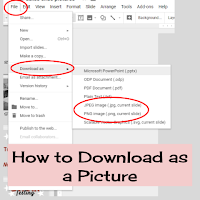
In my weekly newsletter, Tech Treats, I recently did a Google Slides Edition. Here are some of the great ideas I shared! Make videos Google Slides now has Closed Captioning. It can now provide a transcript as you narrate a slide deck. Screen-cast with your voice to create a video with closed captions! Check out the video explaining how to do it! Create Graphics I use Google Slides to create graphics for our website and social media pages. Check out this example with instructions! Lesson Planner Use Google Slides as a Lesson Planner. It’s a daily slide to share with students, an organizer for the whole year, or as one spot for all your ideas! Student Play of the Week Use this Google Slides Template to highlight your class MVP’s! Check out this blog post from ShakeUpLearning for more information and ideas!